Set Up Customers and Vendors
Lesson progress:
Payment methods define the way you prefer for customers to pay you, and how you like to pay your vendors. The method can vary for each customer or vendor.
Set up customers and vendors
To manage the total finances of the company, you must be able to manage customer and vendor data. On the customer and the vendor card, the Payments FastTab offers cash management-related fields, such as the payment term and payment method, that will help you better manage your data.
To set up a customer in cash management
Choose
 , enter customers, and then choose the related link.
, enter customers, and then choose the related link.The Customers page opens.
Select the customer for which you want to set up cash management, and then on the action bar, choose Manage > Edit.
The Customer Card page opens.
On the Payments FastTab, specify values for fields, as required.
One of the important fields on the Payments FastTab is Payment Terms. This field is used to calculate the due date of invoices and credit memos.
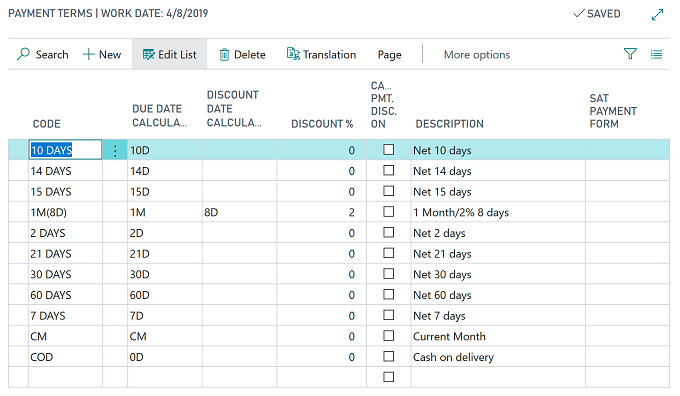
To set up a payment term
Choose
 , enter payment terms, and then choose the related link.
, enter payment terms, and then choose the related link.The Payment Terms page opens.
In Code, specify a code to represent the payment term.
Specify the formula that is to be used to calculate the date when a payment must be made.
For example, if the payment must be made in one installment after two weeks, specify 14D.
In Discount Date Calculation, if the payment terms include a possible payment discount, specify a date formula.
If there is a payment discount, in Discount %, specify the percentage that Sparkrock ERP is to apply to the invoice amount to calculate the payment discount.
If you want to calculate payment discounts on credit memos, select the Calc. Pmt. Disc. on Cr. Memos checkbox.
In Description, specify a description for the payment discount.
To display payment term descriptions in other languages, perform the following steps:
On the action bar, choose Translation.
The Payment Term Translations page opens.
In Language Code, specify the language code, such as FRA for French.
In Description, specify the translated description of the payment terms, for example, Net 14 jours.
Sparkrock ERP links the customer's language code with one of the payment terms. If translation is available for that language code, the translated payment terms are displayed on documents, such as invoices.
To set up a vendor in cash management
Choose
 , enter vendors, and then choose the related link.
, enter vendors, and then choose the related link.The Vendors page opens.
Select the vendor for which you want to set up cash management, and then on the action bar, choose Manage > Edit.
The Vendor Card page opens.
On the Payments FastTab, specify values for fields, as required.
Because vendors are often used in payment journals, you may have to specify vendor bank accounts as well. For more information, see Suggest Vendor Payments.
Aged Accounts Receivable report
The Aged Accounts Receivable report shows remaining balances for customers. The report can be helpful in a company’s credit collection process. The report shows when customer payments are due or overdue by period.
To run the Aged Accounts Receivable report
Choose
 , enter aged accounts receivable, and then choose the related link.
, enter aged accounts receivable, and then choose the related link.The Aged Accounts Receivable page opens.
On the Options FastTab, perform the following steps:
In Aged, specify a value.
In Aged by, specify one of the following options:
Trans Date: Aging is calculated by the number of days since the transaction posting date.
Due Date: Aging is calculated by the number of days that the transaction is overdue.
Document Date: Aging is calculated by the number of days since the document date.
In Length of Aging Periods, specify a value, for example, 30D for 30 days.
In Show If Overdue By, to specify the length of the period that you want to use for the overdue balance, specify a date formula.
You can only use this field if the Aged by field is set to Due Date.
To specify that you want to show the open entries that are not yet overdue for customers that also have overdue entries, turn on Show All for Overdue Customer.
Specify values for other fields as required.
On the Filter: Customer FastTab, specify filters as required for customer data, such as the customer number, the customer posting group, and so on. You can also filter totals by currency, date, ship-to code, or any of the two global dimensions.
To view the report output, choose Send to, Print, or Preview.
Aged Accounts Payable report
The Aged Accounts Payable report displays remaining balances and vendors.
To run the Aged Accounts Payable report
Choose
 , enter aged accounts payable, and then choose the related link.
, enter aged accounts payable, and then choose the related link.The Aged Accounts Payable page opens.
On the Options FastTab, perform the following steps:
In Aged as of, specify a value.
In Aged Method, specify one of the following options:
Due Date: Aging is calculated by the number of days that the transaction is overdue.
Trans Date: Aging is calculated by the number of days since the transaction posting date.
Document Date: Aging is calculated by the number of days since the document date.
In Length of Aging Periods, specify a value, for example, 30D for 30 days.
In Show If Overdue By, to specify the length of the period that you want to use for the overdue balance, specify a date formula.
You can only use this field if the Aged by field is set to Due Date.
To specify that you want to show the open entries that are not yet overdue for vendors that also have overdue entries, turn on Show All for for Overdue By Vendor.
To analyze data based on the External Document Number field, turn on Use External Doc. No..
Specify values for other fields as required.
On the Filter: Vendor FastTab, specify filters as required for vendor data, such as the customer number, the vendor posting group, and so on. You can also filter totals by currency, date, or any of the two global dimensions.
To view the report output, choose Send to, Print, or Preview.
Next unit
Relationship Between Customer and Customer Ledger Entries
Feedback
To send feedback about this page, select the following link:
