Exercise - Change the Layout Currently Used on a Report
Lesson progress:
Exercise Scenario
A key user has been asked to set up the layout for the Sales Invoice - Red report.
Tasks
Find the report on the Report Layout Selection page.
Change the layout used on the Sales Invoice Report.
Steps
Open the Report Layout Selection page.
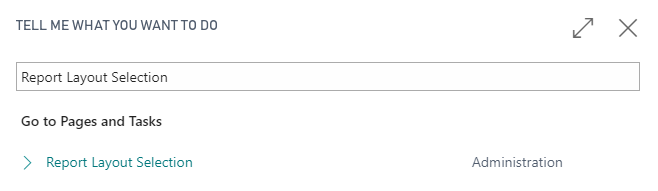
Find the Sales Invoice report on the Report Layout Selection page. In the Search box of the Report Layout Selection page, enter Sales - Invoice.
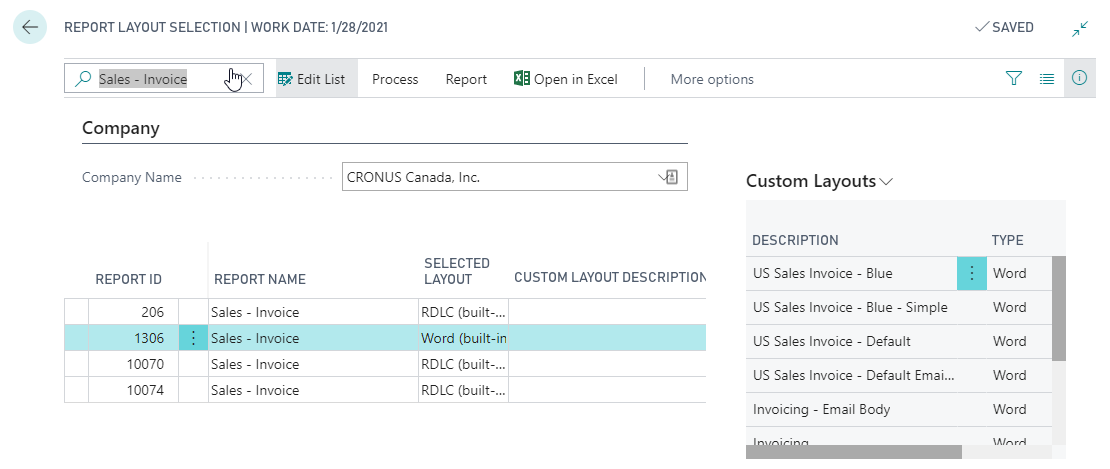
As you notice, there are several Sales Invoice reports. We will use report 1306 Sales - Invoice.
Change the layout used on the Sales Invoice Report.
Select the Sales - Invoice (1306) report in the Report Layout Selection page.
Click Process, then Custom Layouts.
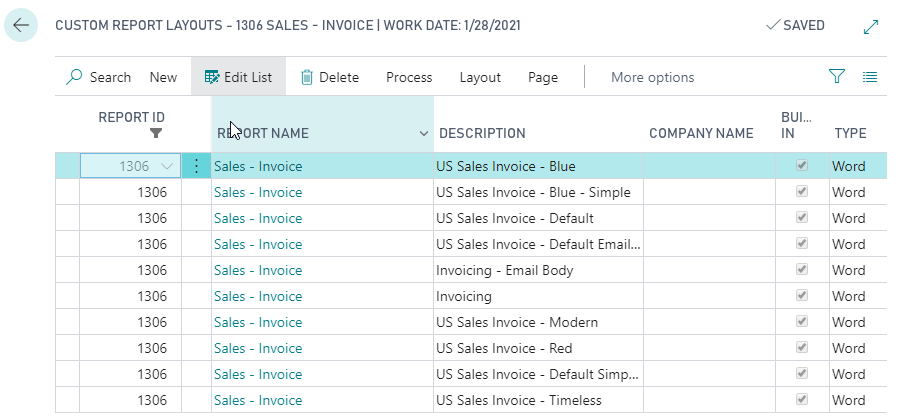
Here you can see the currently available layouts for the Sales - Invoice report.
Close the page.
In the Report Layout Selection page, select report 1306, Sales - Invoice.
In the Selected Layout column, change Word (built in) to Custom Layout.
A window pops up. In that Custom Report Layouts window, select the line with the US Sales Invoice - Red description.
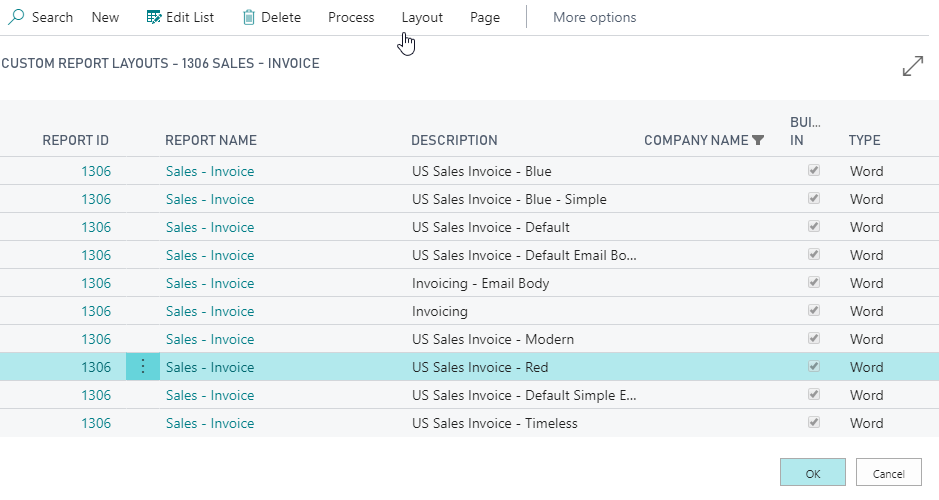
Select OK.
The US Sales Invoice - Red layout has now been setup as the default layout for the Sales - Invoice (1306) report.
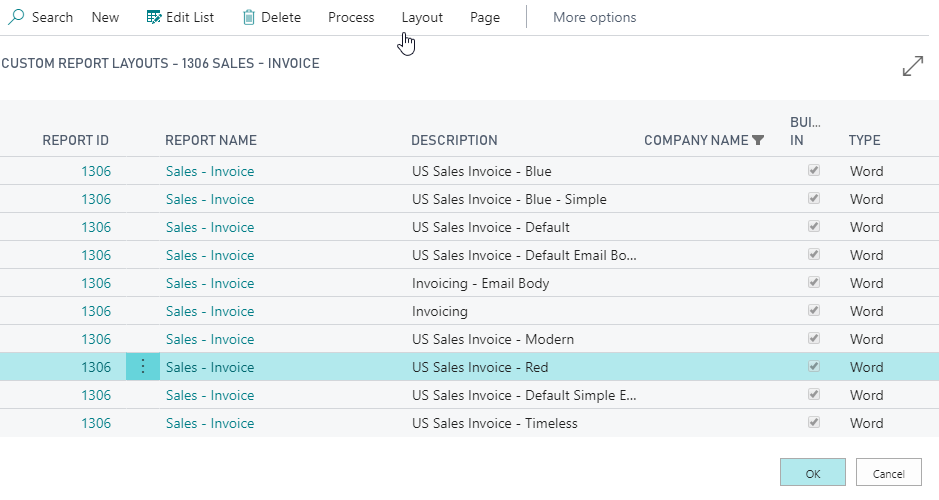
Next unit
Summary of Report and Document Layouts
Feedback
To send feedback about this page, select the following link:
