Import a Bank Statement
Lesson progress:
To enable the importing of bank statements as bank feeds, you must select the bank statement import format. Using this format depends on the region where you use Sparkrock ERP. For example, SEPA is a format that is used in most European countries/regions, while the Envestnet Yodlee Bank Feeds is often used in the United States.
To select the bank statement import format
Choose
 , enter bank accounts, and then choose the related link.
, enter bank accounts, and then choose the related link.The Bank Accounts page opens.
Select the bank account for which you want to select the bank statement import format, and then on the action bar, choose Manage > Edit.
The Bank Account page opens.
On the Transfer FastTab, in Bank Statement Import Format field, select the format that you want to use.
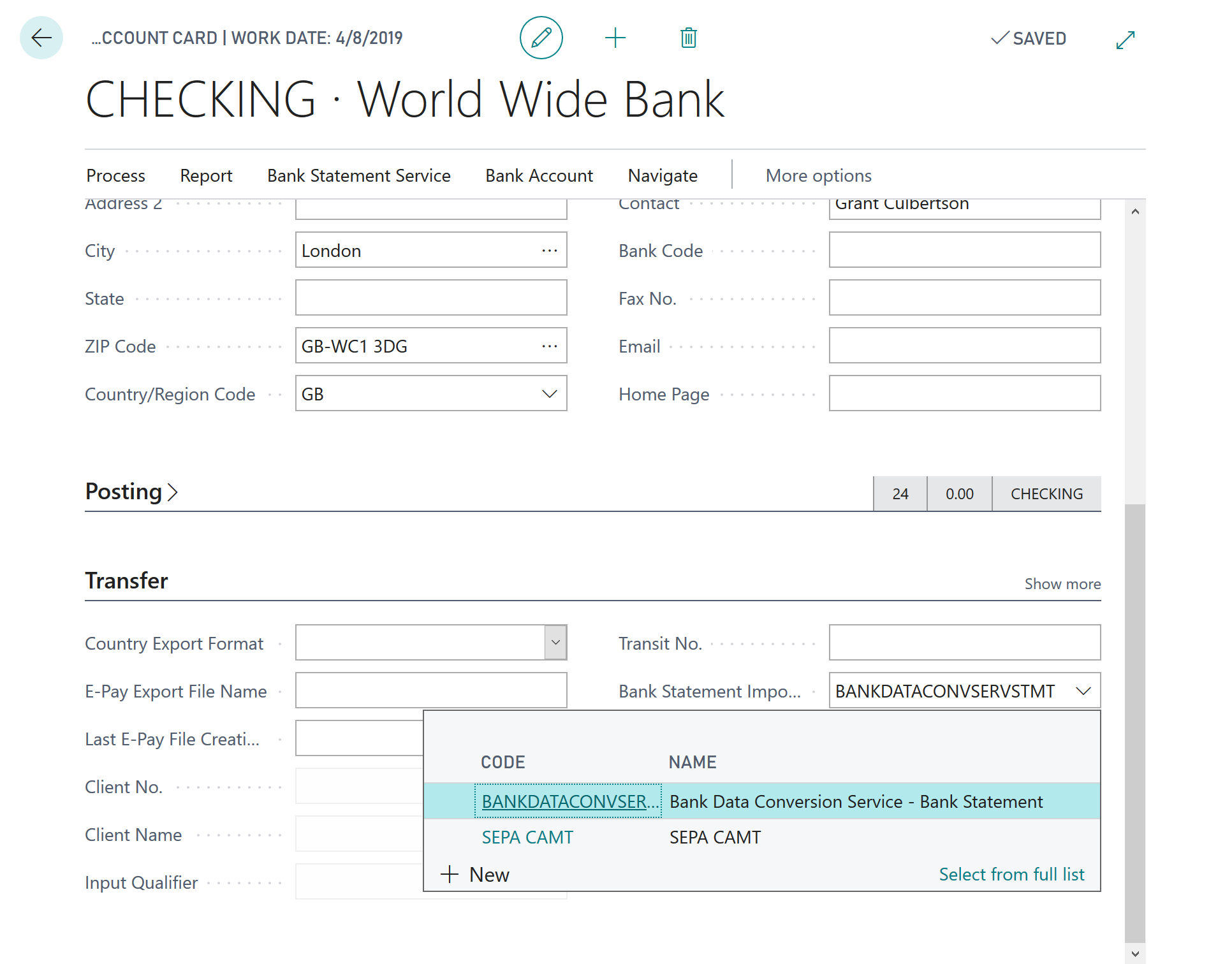
To reconcile a bank account by importing a bank statement
Choose
 , enter bank account reconciliations, and then choose the related link.
, enter bank account reconciliations, and then choose the related link.The Bank Account Reconciliations page opens.
On the action bar, choose Process > New.
The Bank Accounts page opens.
Select the applicable bank account, and then choose OK.
The Bank Acc. Reconciliation page opens.
In Bank Account No., specify the relevant bank account.
The bank account ledger entries that exist on the bank account appear on the Bank Account Ledger Entries pane.
In Statement Date, specify the date of the statement from the bank.
In Statement Ending Balance, specify the balance of the statement from the bank.
On the action bar, choose Bank > Import Bank Statement.
A Select a file to import dialog box appears.
Choose Choose..., locate the file that you want to import, and then select the Open button.
The bank transactions are imported into the lines of the Bank Acc. Reconciliation page.
Automatic matching
Sparkrock ERP offers automatic matching functionality that applies payments to their related open entries based on a matching of text on a bank statement line (left pane) with text on one or more bank account ledger entries (right pane). You can overwrite the suggested automatic applications, and you can choose to not use automatic application at all.
To apply payments to their related open entries automatically
Choose
 , enter bank account reconciliations, and then choose the related link.
, enter bank account reconciliations, and then choose the related link.The Bank Account Reconciliations page opens.
Select the bank account reconciliation for which you want to perform automatic matching, and then on the action bar, choose Process > Edit.
The Bank Acc. Reconciliation page opens.
On the action bar, choose Matching > Match Automatically.
The Match Bank Entries page opens.
In Transaction Date Tolerance (Days), specify the number of days before and after the bank account ledger entry posting date within which Sparkrock ERP is to search for matching transaction dates in the bank statement.
If you specify 0 or leave the field blank, Sparkrock ERP only searches for matching transaction dates on the bank account ledger entry posting date.
Choose OK.
All bank statement lines and bank account ledger entries that can be matched change to green font, and the Applied check box is selected.
To remove a match, select the bank statement line, and then on the action bar, choose Remove Match.
Next unit
Undo a Bank Account Reconciliation
Feedback
To send feedback about this page, select the following link:
