Implement Report Selections
Lesson progress:
Sparkrock ERP has many functional areas and in every area there are specific document reports you can set up. If you choose  , enter selections, you see a list that is similar to the following screenshot:
, enter selections, you see a list that is similar to the following screenshot:
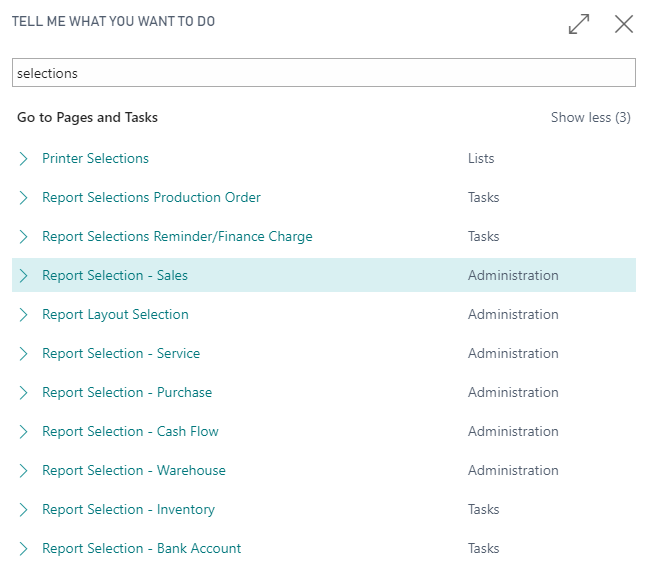
All of these areas have specific document reports that you can set up.
For example, let's have a closer look at Report Selection - Sales.
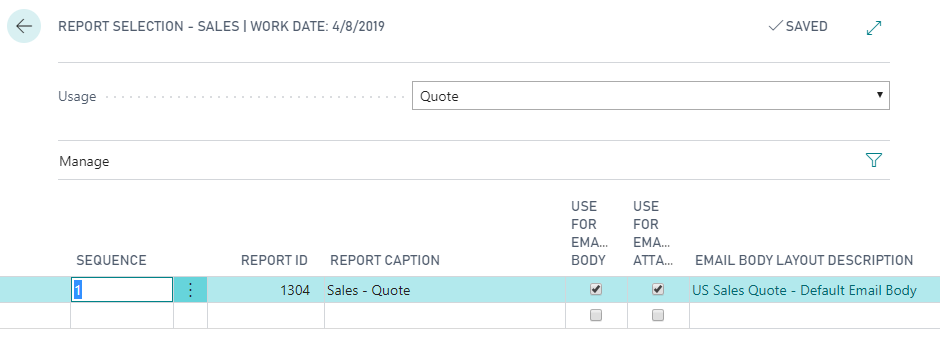
At the top of the page, there's a selection box, a dropdown called Usage. When you click it this is what you see.
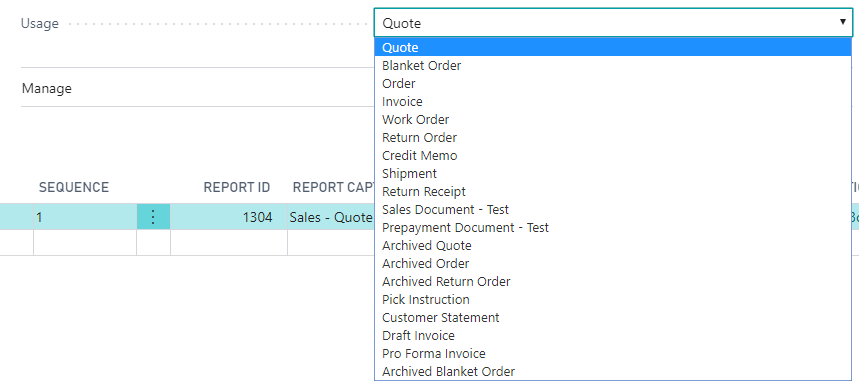
For example, when you select Invoice, the table below updates to:
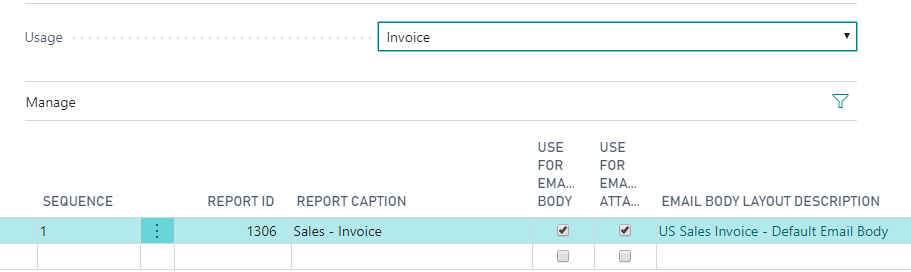
In the table you can see the following columns:
Sequence: Specifies a number that indicates where this report is in the printing order.
Report ID: Specifies the object ID of the report.
Report Caption: Specifies the display name of the report.
Use for email body: Specifies that summarized information, such as invoice number, due date, and payment service link, will be inserted in the body of the email that you send.
Use for email attachment: Specifies that the related document will be attached to the email.
Email body layout description: Specifies a description of the email body layout that is used.
As you can see in the current setup of the usage selection for the invoice report 1306 Sales - Invoice is selected as the report for a Sales Invoice document. If you require another report to run instead of this, you can simply change the report ID, for example to 206 Sales - Invoice.

The Report Selection page for a report in Sparkrock ERP is used to specify which report(s) to run when a user prints a document like an order confirmation. Part of the report selection functionality is the ability to define more than one report to print at the same time. You can, for example, have Sparkrock ERP print multiple documents when the user prints an order confirmation. This is done by listing the reports in the report's selection page in the appropriate sequence.
Use the Report Selections page to define which reports need to run when you print specific documents. Report selections are not available for all reports in Sparkrock ERP, but they are available for most document reports such as:
Sales
Purchase
Bank Account
Reminder
Cash Flow
Inventory
Service
Production Orders
Warehouse Management
Next unit
Manage Saved Settings for Reports
Feedback
To send feedback about this page, select the following link:
